Always prefix your commit message with your JIRA ID for tracking purpose, no matter if you are committing in the feature branch or not.
Linking git commit messages from Jira tickets is important for several reasons, such as:
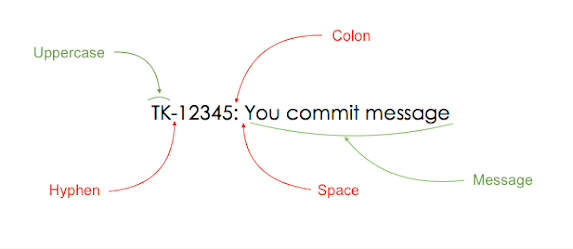
- It creates a traceable link between the code changes and the Jira issues, which can help with tracking the progress, status, and history of the project.
- It enables the developers and the stakeholders to see the branches, commit messages, and pull requests related to the Jira issues, which can improve the communication and collaboration among the team members.
- It allows the developers to easily reference and navigate to the Jira issues from BitBucket, which can save time and effort.
Template
JIRA-ID: Your commit message will come here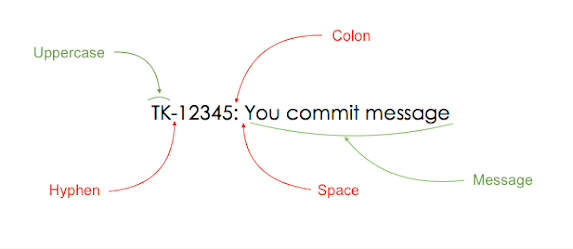
Figure 1: Template for commit message
Example
KAT-108: Added screen-share moduleThis is required because when you merge the feature branch in develop then the all commits gets listed together and it would become difficult to identify the change and which JIRA ID it is associated with.
Note
If you divert from the template then avoid any character prefixed in the JIRA ID otherwise it becomes un-relatable to JIRA, for e.g.,- JIRA can not recognise to relate it with associated JIRA ID, if used like these
- #AFC-241 ⟶ incorrect
- $AFC-241 ⟶ incorrect
- AFC_241 ⟶ incorrect
- AFC241 ⟶ incorrect
- AFC-241 ⟶ correct

Comments
Post a Comment